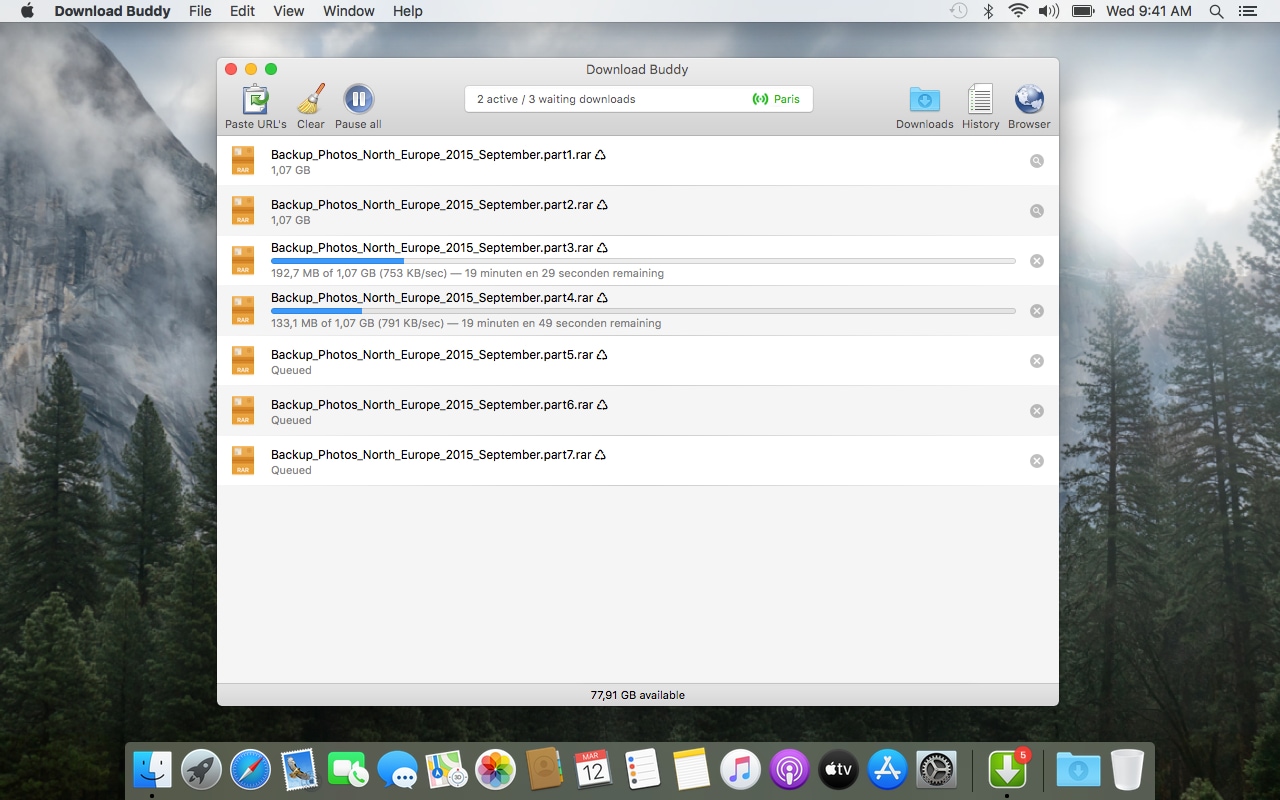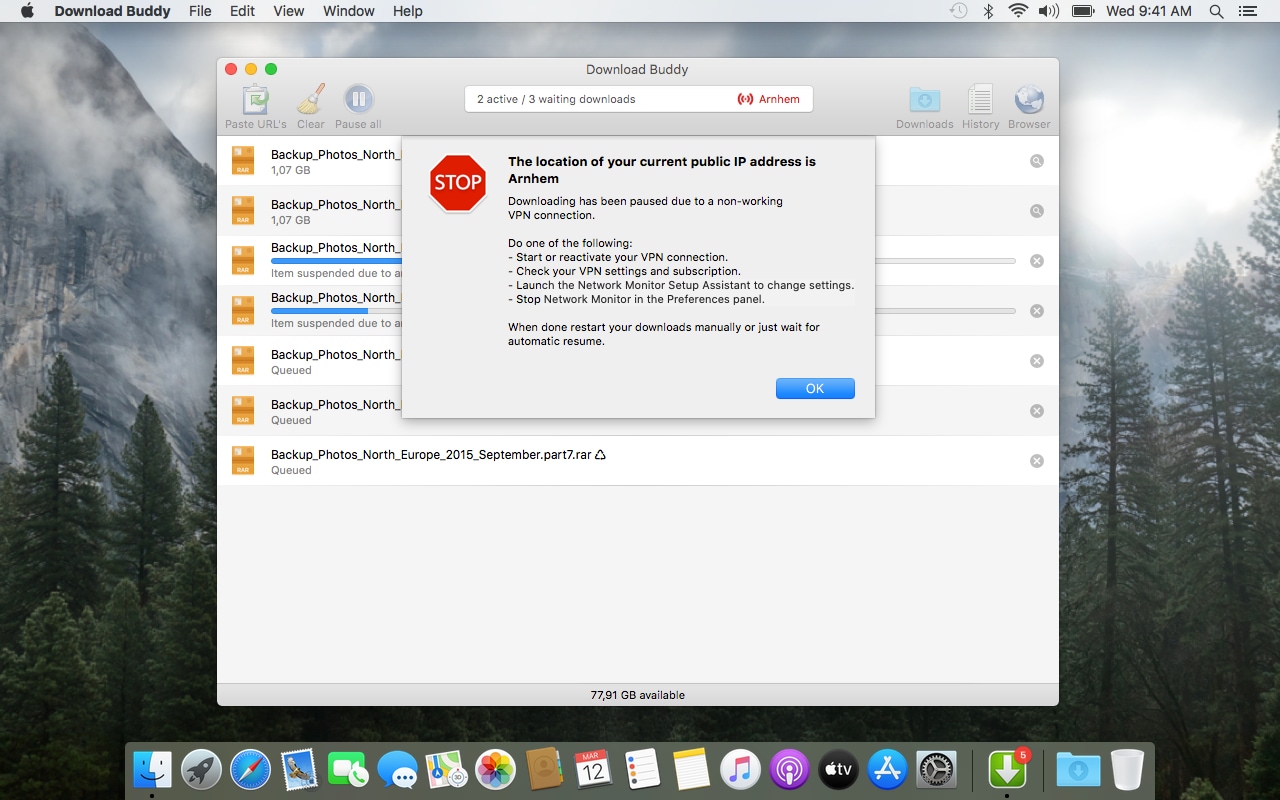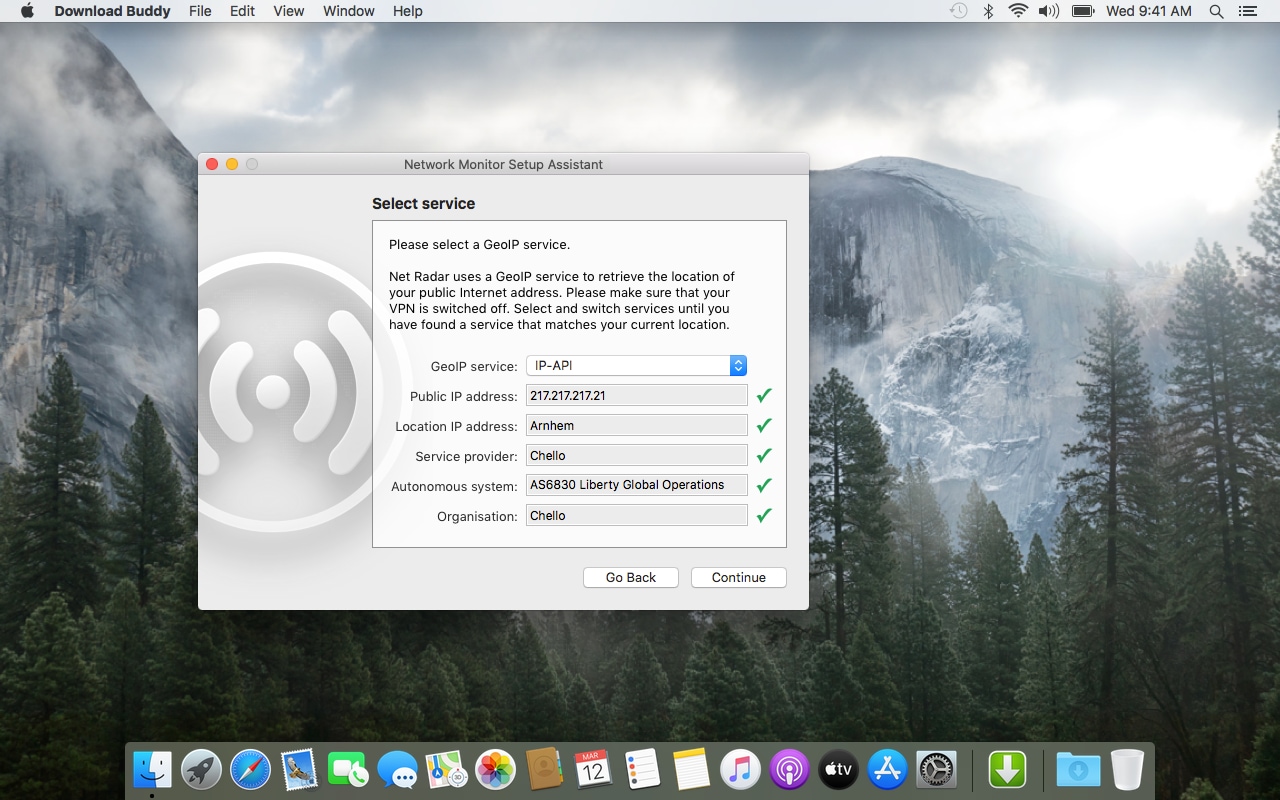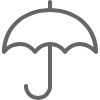
Safety first
When you have to use a VPN connection while downloading files, you'll want to be 100% sure that the VPN service is working properly during all download sessions.
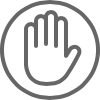
Proactive protected
Download Buddy stops all downloads when the Network Monitor Add-on detects a non-working VPN connection. And resumes as soon as the connection has been restored.
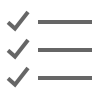
Easy to setup
Network Monitor tracks your VPN connection on two levels. To set up the second level, the Network Monitor Setup Assistant will guide you through some easy to follow steps.