Core Data Lab 2.2: Autosizing columns
The main changes of version 2.2 of Core Data Lab are auto-sizing columns and relationship data editing functions. As always we have also added some other useful smaller improvements.
Auto sizing columns
When opening a Core Data table, the column widths are now automatically optimized to the actual content. So you’ll see more content and less waisted space. The Tables section of the Core Data Lab Settings (in older macOS versions known as Preferences) contains new settings to finetune the new column autosizing feature:
- Autosize column widths is a switch that toggles between classic fixed columns widths and the new autosized column widths. The next sub-settings are only visible when this setting is switched on.
- Optimization target determines if autosizing must be optimized for all rows in the table or only for the visible rows, which is the default value. Optimizing for all rows is of course a bit slower, especially with large tables with many columns.
- Relationship data determines when and if the columns in the Relationship panel are being optimized. You can choose to optimize only the first time a particular relationship table is opened (which is the default), or to optimize with each data row change, or to use default column widths.
- Max column width sets the max column width that may be used during the autosizing calculations.
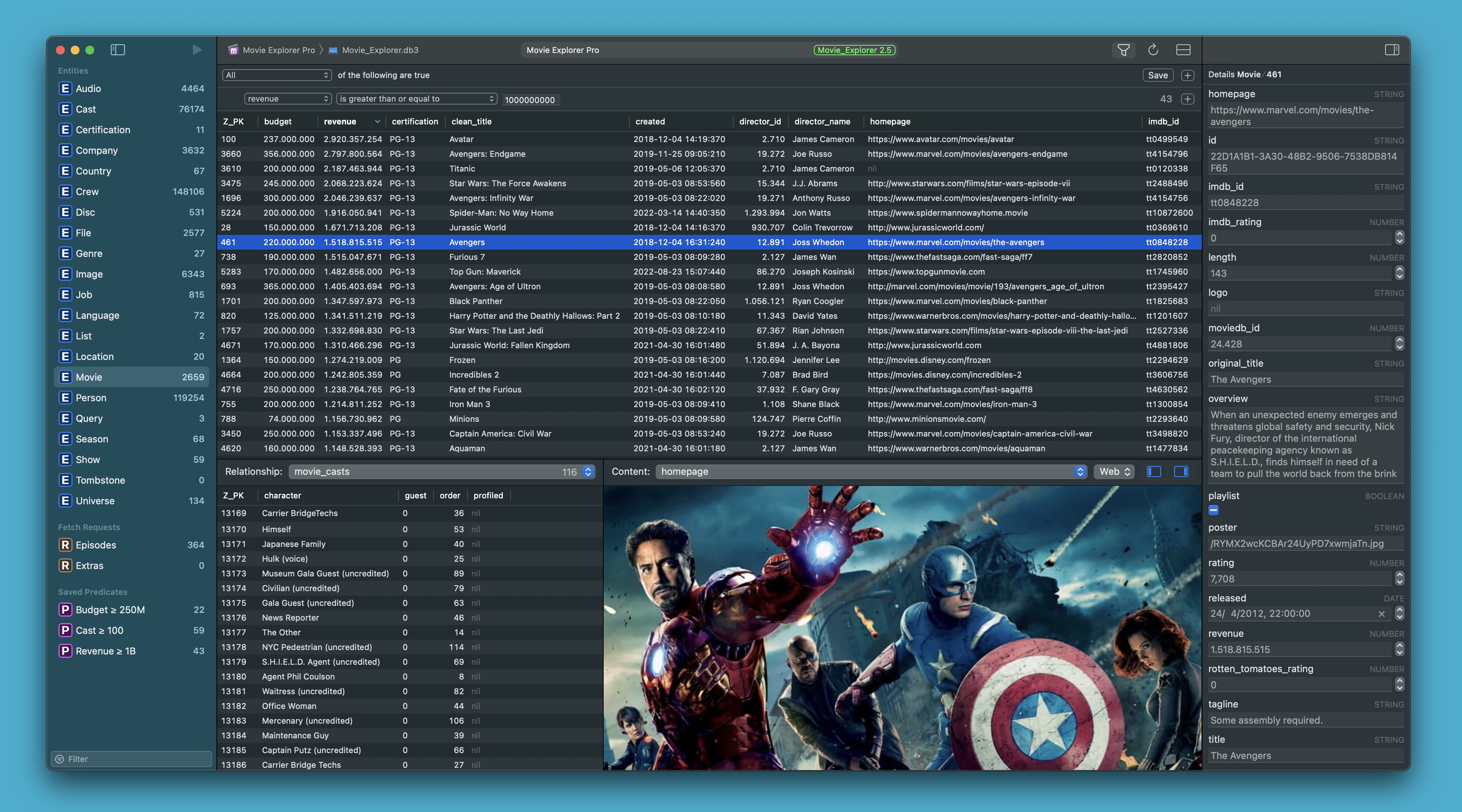
Relationship data editing
The data editing tools have been extended to relationships. You can now add existing objects to a relationship, and remove objects from a relationship without deleting the objects. To do this, you can use the following menu items:
- Copy Object copies a selected object so you can add it to an existing relationship. The copy exists only in the current project, so you can’t use it in another project or database.
- Paste to Relationship adds a copied object to the target data of the currently selected relationship in the Relationship panel, which is related to the currently selected source object in the main table. This menu item is only enabled when the copied object is compatible with the selected relationship.
- Delete from Relationship removes the selected object in the Relationship panel without deleting the object itself. This menu item is only enabled when the current selected relationship is a one-to-many or many-to-many relationship. More ‘dangerous’ relationship removals will perhaps be added in a future update.
These three new menu-items are available under the Edit and Data main menus, and as dynamically visible right-click context menu-item. They also have shortcut keys, which are identical to their standard text editing counter parts, but with the addition of the Shift key.
Other improvements
This update contains the following additional enhancements:
- The Content preview panel now uses AVPlayer to play video and audio, when the previewed attribute value represents a link to a compatible file type.
- Videos in webpages can now be played full-screen when using macOS 12.3 or newer.
- A neat Export progress dialog replaces the beach ball animation when exporting large datasets.
- The Project metadata dialog now refreshes itself properly when you open it. Also new in this dialog is a refresh button, which is handy to test custom metadata changes. The Project metadata dialog is available under the File menu.
Other changes
The minimum OS requirement is now macOS 10.15. Older macOS versions are still supported by the Mac App Store, which will automatically offer to install an older compatible version of Core Data Lab.
Downloads
Core Data Lab owners can download the update for free from the Mac App Store. If you are not yet a Core Data Lab user, you can try the app for free, 14 days long.
- Free 14-day trial: https://betamagic.nl/downloads/Core Data Lab Trial.
- Mac App Store link: https://apps.apple.com/us/app/core-data-lab/id1460684638.
« Back