Movie Explorer Pro 2.6: Enhanced searching, volume info
Movie Explorer Pro 2.6 is the result of a long development process and valuable input from a small group of helpful ‘power’ users.
Searching
Searching in Movie Explorer Pro has been dramatically improved by removing some old limitations and adding some new features:
- Searching can now be combined with any filter in the sidebar. Or vice versa, when using a sidebar filter, you can add an extra filter by entering text in the search box. If you have used the search box a lot in the past, you may perhaps need some adoption time to the new behaviour. Previously the selection in the sidebar always changed to All Items when you started typing in the search box, now the selection in the sidebar remains unchanged.
- New option Exact search for Movies and TV Shows view with support for
*and?wildcards. This new option can be found in the Advanced section of the Movie Explorer Pro settings.
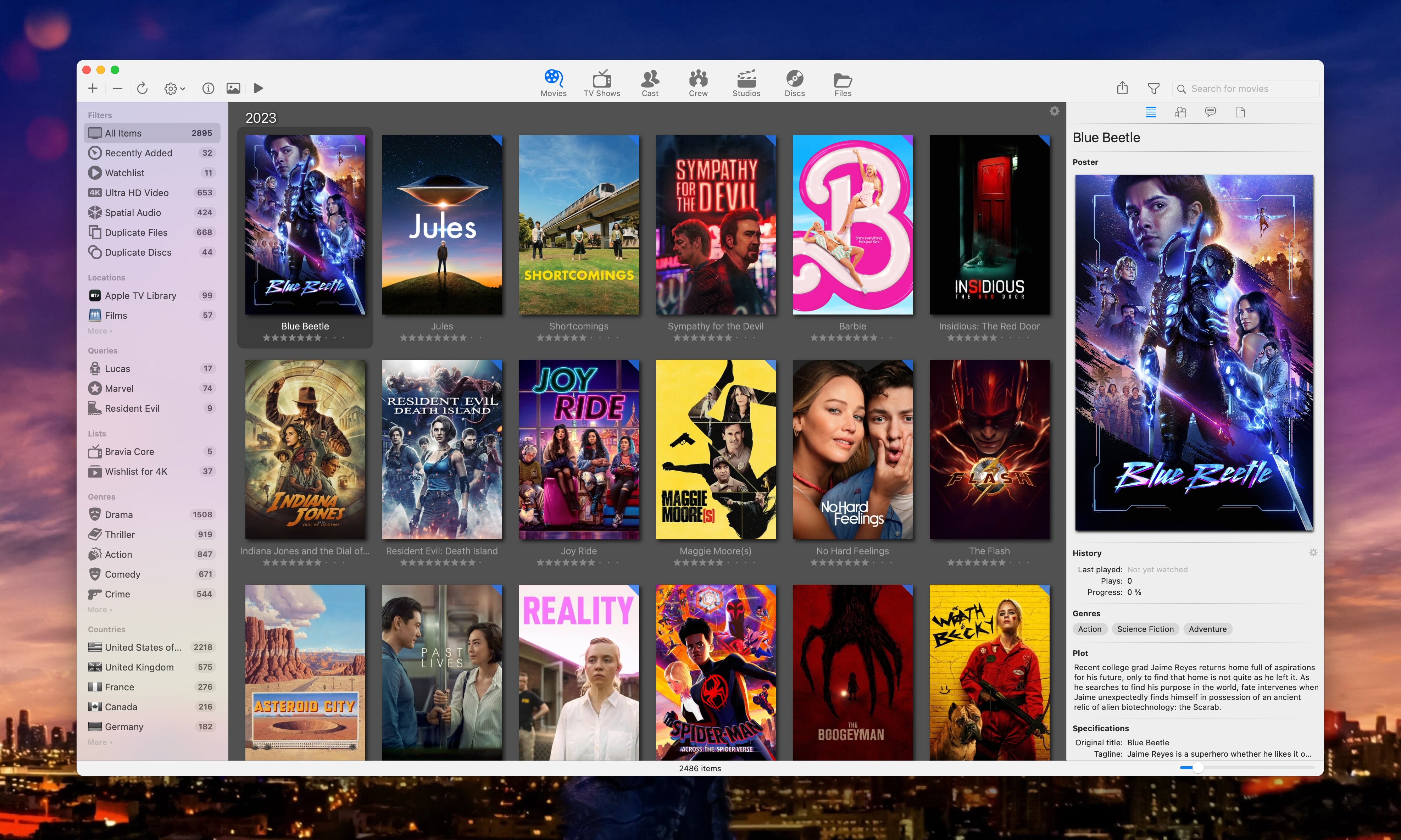
Volume metadata
When you have a lot of harddisks or network storage with movie and tv-show content, you may eventually be interested in some statistic info about total capacity and available storage space. When scanning file locations, Movie Explorer Pro collects metadata of the related network share or harddisk volumes. This metadata can be inspected in two ways:
- Via menu item
Window>Volumes Overview. The overview includes totals of your storage capacity and available space. - Via context menu item
Get Volume Infoof a selected location in the sidebar. You can also double-click the location. This behaviour can be adjust in the Location section of the Movie Explorer Pro settings.
A volume in Movie Explorer Pro contains one or more locations. The volume metadata includes info about disk size, available space, vendor and model of the harddisk, and more. Initially locations in existing catalogs will not have any volume data. To add volume data, simply perform a refresh on the locations in the sidebar via menu item Location > Refresh.
Custom disc collections
The “Search matching title” dialog for discs now shows a “New Custom Collection” button when Type is set to Collection. Pressing this button will open a sequence of dialogs. In the first dialog you define the title and optionally a summary of the new custom collection. In the next dialog you select the first movie (or movies using multi select) of the custom collection. When done, the Disc detail view is being opened, with the Collection tabpage in front. From there you can add more movies to the custom collection.
The differences between regular TMDb based collections and the new custom disc collections are:
- Custom disc collections don’t have a reference to TMDb.
- The Disc details view let you freely add and remove movies in the Collection tab page.
- The Cover selection view for a custom disc collection shows a dropdown on top with all related movies. With this you can select the movie on which the cover for the custom disc collection must be based on.
- Custom disc collection are only used with discs, they don’t appear as collection in the Movies view when grouping on Collections. Multiple custom disc collection may contain (or ‘share’) the same movie, which makes them technically unusable to group on.
Discs view
The Discs view received the following tweaks:
- Auto size option for thumbnails, similar to the Movies and TV Shows views.
- Margin options to adjust the horizontal and vertical space between thumbnails.
- Improved searching on barcodes by allowing partial matches.
- Searching now also includes custom identifiers.
- Sorting option on article-less titles.
- The Disc details view now allows to use Dolby Digital Plus as audio codec, as more-and-more blu-ray use this codec for additional languages besides the main language.
Batch functions
Via the File menu you can start all kinds of batch functions. Version 2.6 adds the following batch update functions:
- Batch update function to update Cast data. This comes in handy when exporting data to Movie Report PDF or HTML files.
- Batch update function to change the root path of a location.
Inspector poster
The size of the poster in the Inspector panel now resizes with the width of the panel, which can now be resized much wider than before. There are two settings in the Advanced section of the Movie Explorer Pro settings to control the poster size and quality:
- Setting
Inspector poster heightto toggle between fixed or dynamic height for the poster image in the inspector panel. - Setting
Inspector poster image qualityto set the image resolution. This setting is not new, but is more important than ever when using large sized posters.
Also good to know, the inspector poster quality setting is now implemented in all applicable views. Take note that the effect of the setting depends on the availability of images of the selected quality in TMDb, which can differ per content item.
Other changes
In addition to the new features discussed above, version 2.6 contains the following changes:
- Imported technical metadata of Apple TV items can now be edited via menu item
Edit Technical Metadatain the context menu of a selected Apple TV movie or episode in the Media Inspector or Files view. - When syncing with Apple TV Library, the watched status is synced as well if the movie or episode is not already synced with Trakt.tv.
- Support for detecting video and audio metadata embedded in ISO 9660 files. For this setting
Index ISO filesmust be activated in the Locations section of the Movie Explorer Pro settings. - You can now enter or paste an IMDb movie identifier in the Match dialog to link a file directly to an IMDb title. This works when you enter the exact IMDb identifier in the search box of the Match dialog, for example
tt1517268for Barbie, and when TMDb contains the related item including the IMDb reference. - Improved detection and speed when scanning files with Dolby Atmos, Dolby TrueHD or DTS-HD audio codecs. When scanning a file with ‘atmos’, ‘truehd’ or ‘dts-hd’ in the filename, the scan will be redone more thoroughly when the expected audio codec is not being found during the initial scan.
- Regular TV Show cast members are now included in the Cast view. Previously only TV Show guest actors were included.
- When you delete or remove an item from a view, the next item is now being selected if possible, instead of the first item.
- Improved logic to display the technical most interesting audio channel in the Media inspector and Files view.
- Sorting on titles in most views is now case insensitive.
- Fixed a crash related to scanning barcodes.
Downloads
Movie Explorer Pro owners can download the update for free from the Mac App Store. In case you are not yet a Movie Explorer Pro user, you can try the app for 14 days by downloading the free standard edition of Movie Explorer. The 14-Day Trial option is available via the Help menu. The trial will start immediately and will end automatically after 14 days.
- Movie Explorer standard edition: https://apps.apple.com/nl/app/movie-explorer/id802224528.
- Movie Explorer Pro: https://apps.apple.com/nl/app/movie-explorer-pro/id1096514088.