News Explorer 2.1: Bluesky support and more
News Explorer 2.1 brings support for Bluesky feeds based on the official API, a large collection of Shortcuts actions, sharing to Readwise, and some other useful features and improvements.
Bluesky feeds
From now on, Bluesky account feeds are natively supported based on the Bluesky API.
- Posts are rendered very similar to posts on the Bluesky website.
- Replies to a post and context posts are automatically downloaded.
- In the settings of a Bluesky feed you can determine whether reposts and replies to other posts must be downloaded.
- Bluesky feeds can be added to News Explorer via the ‘New Bluesky Feed’ dialog, by using the ‘Search New Feed’ dialog, or by using ‘Add to News Explorer’ share extension in Safari when an Bluesky account page is opened.
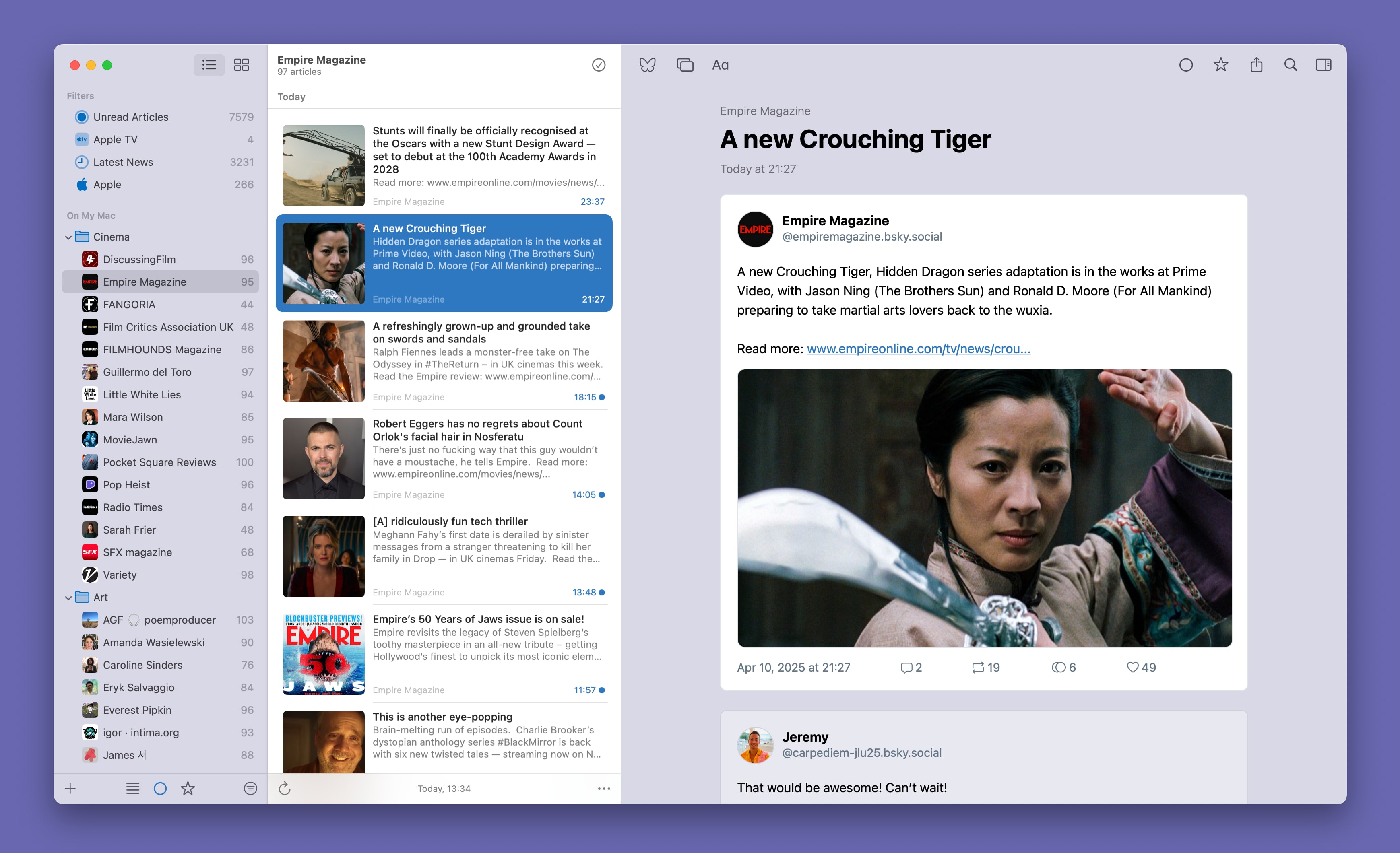
Shortcuts actions
In the Shortcuts app you can now make use of the following 18 News Explorer automation actions:
- Get Article with Guid: get article data from a feed by its guid. The feed can be selected from a searchable list. The ‘Guid’ is displayed in the Inspection panel of News Explorer. This field may be hidden. To make it visible, use the three-dots menu button in the Inspector.
- Get Article with Identifier: get article data with the specified identifier. The ‘Identifier’ is displayed in the Inspection panel of News Explorer as an optional field, see previous action.
- Get Article: get article data of an article which can be selected from a searchable list, or be coupled to the result of another Shortcuts action.
- Get Articles from Feed: get data of all articles from a feed which can be selected from a searchable list.
- Get Articles from Filter: returns data of all articles filtered by a sidebar filter which can be selected from a list.
- Get Articles from Folder: get data of all articles from all feeds stored in a folder which can be selected from a searchable list.
- Get Articles with Category Tag: get data of all articles tagged with a category tag that can be selected from a searchable list.
- Get Articles with Custom Tag: get data of all articles tagged with a custom tag that can be selected from a searchable list.
- Get currently selected Article: get data of the currently selected article in the News Explorer app.
- Get Notes from Article: get the data of notes of an article that can be selected from a searchable list.
- Get Notes from Feed: get the data of notes of all articles of a feed that can be selected from a searchable list.
- Get Notes from Filter: get the data of notes of all articles filtered by a sidebar filter which can be selected from a list.
- Get Notes from Identifier: get the data of notes of an article with the specified identifier.
- Get OPML data: get the OPML data of all feeds from a storage account, which can be either iCloud or local like ‘On My Mac’.
- Get URL to Article: get the custom scheme URL of an article, which can be used to open the article in News Explorer.
- Open Article with Identifier: open an article with a given identifier in News Explorer.
- Open Article with Link: open an article with a certain link in News Explorer.
- Open Article: open an article, selectable from a list, in News Explorer.
In addition to this, there are 7 News Explorer entities you can use as queryable data source in the Shortcuts app. These are presented as ‘Find News Explorer’ + entity name. Each entity has one or more parameters to filter data. The available entities are Articles, Category Tags, Custom Tags, Feeds, Filters, Folders and Notes.
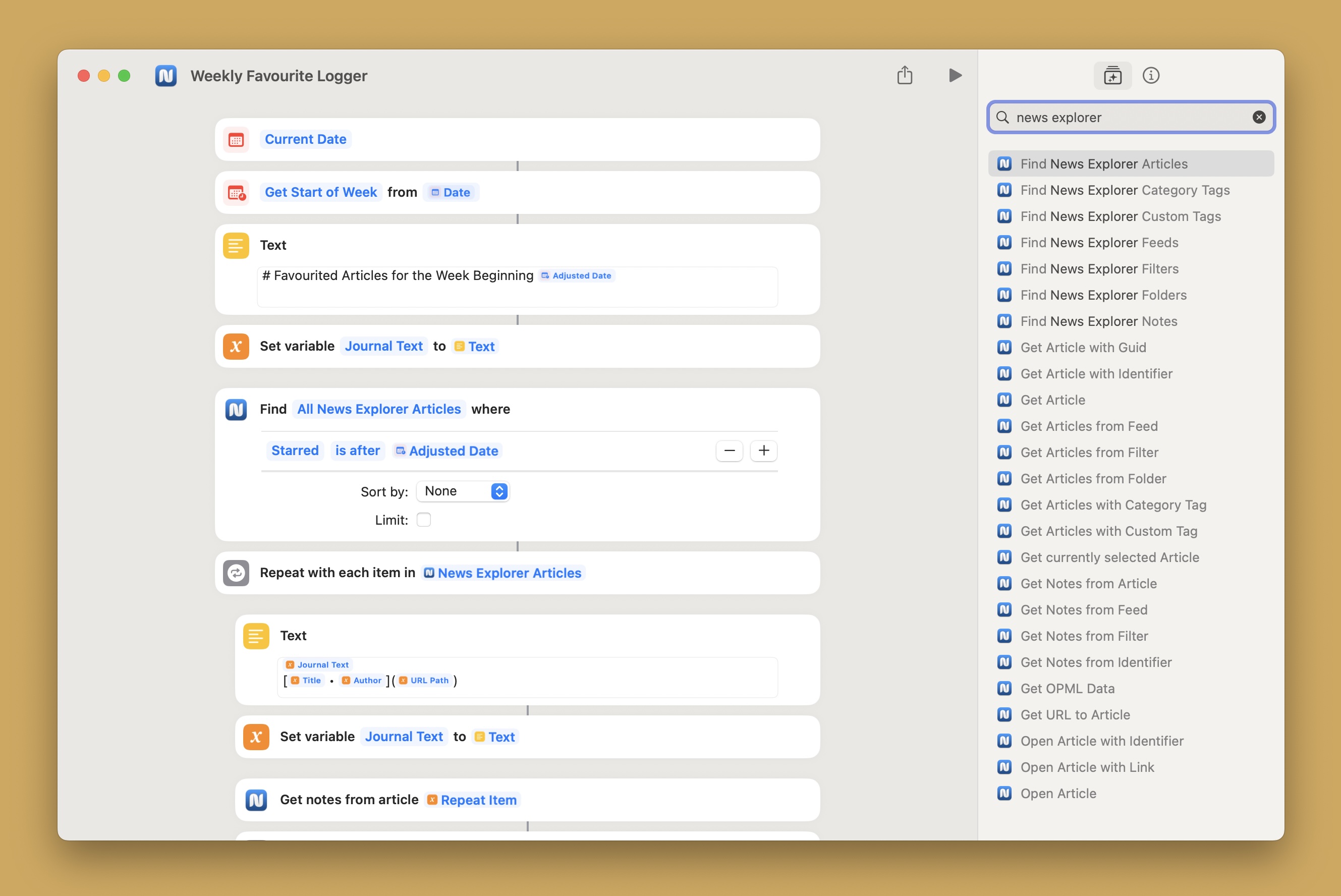
Share to Readwise
You can now share article links together with selected text (‘highlights’) to a Readwise account without installing additional software. The Readwise account can be set in the Sharing section of the app settings.
Mark old articles as read
Long pressing the Mark All as Read button will show a menu to mark articles older than a selectable period as read. The menu shows different periods ranging from 1 day to 4 weeks. This functionality works in both the List and Timeline views.
Poster display feed setting
The app level ‘Poster display’ setting can now be overruled on feed level in the Reading section in the Feed settings dialog. This makes it for example possible to use regular sized posters or to completely hide posters for only certain feeds. Take note that this setting doesn’t influence the images that are ‘embedded’ in the original article content.
Filter changes
Some small changes are made with sidebar filters. This does not affect your current filters.
- New filter parameter ‘Full content’, which filters on Reader view text
- Parameter ‘Content’ has been renamed to ‘Original content’. This represents the content as originally downloaded.
- Parameter ‘Article tags’ has been renamed to ‘Category tags’, to reflect the actual naming of tags in RSS feeds.
Improvements macOS
The following aspects are improvements in the macOS edition of News Explorer:
- Create shortcuts to articles by drag-and-drop articles from the List of Timeline view to a text document or desktop.
- New option in Behaviors section of the app settings to open articles in the Timeline view with one mouse click instead of double-clicking.
- Notes can be exported to CSV or JSON from the Notes Inspector panel.
- Notes can now be printed or exported to PDF from the Note editor.
- Fixed aspect-ratio bug when maximizing HTML5 video with portrait oriented dimensions.
- Fixed playing two video streams simultaneously when opening YouTube in full window.
Improvements iOS
The following aspects are improvements in the iOS and iPadOS editions of News Explorer:
- Option ‘Mobile toolbar layout’ in the Reading app settings to move often used actions to the bottom toolbar for easy access on especially large iPhones.
- New setting ‘Trailing swipe action’, in addition to the existing ‘Leading swipe action’, to define the primary action in the List view when swiping from right to left.
- Both ‘Leading swipe action’ and ‘Trailing swipe action’ can also be set to ‘None’.
- Option to skip reading dates when selecting articles with VoiceOver. This setting is located in the Advanced section of the app settings
- When option ‘Restore last view on startup’ is off, the feeds list is opened on startup of the app, instead of the first filter when using an iPhone.
- Fixed website cache deletion function in the Advanced app settings section.
- Fixed the non-closing font selector in the Reading section of the app settings.
Improvements tvOS
The following aspects are improvements in the tvOS edition of News Explorer:
- Option in News Explorer App settings in the Settings app to use the Play button in the article list to toggle Reader view.
- The first page of a PDF is now displayed when the main content of an article is a link to a PDF.
Other improvements and changes
- Mastodon and Bluesky articles are rendered and stored with an updated design. If you like the old design more or when you still use devices with older versions of News Explorer, you can enable ‘Classic layout’ in the Syncing section of the app settings.
- Support for animated images in Reddit feeds.
- Added support for adding Reddit user feeds, like u/Betamagic-.
- Fixed memory warnings when downloading news when having more than 500 feeds.
- Improved OPML import performance.
- Additional shorter image cache periods in Advanced app settings.
- More options to hide or display metadata fields in the article Inspector panel.
- Improved display of article and feed types in the Inspector panel and Feed settings dialog.
- Custom tags are now automatically deleted when they are not used in any article during one week.
- Removed AppCenter and AppCenterCrashes modules. As a result we can now show ‘Data Not Collected’ in the App Store.
Downloads
News Explorer owners can download the update for free from the App Store on your Mac, iPhone, iPad, Apple TV or Apple Vision Pro. In case you have purchased News Explorer directly from Betamagic, you can update the app via menu News Explorer > Check for Updates. Setapp users can update News Explorer in the Setapp app, in case the app is not already updated automatically. If you are not yet a News Explorer user, you can try the app for free on your Mac, 14 days long.
- Free 14-day trial: https://betamagic.nl/downloads/News Explorer Retail
- Mac App Store link: https://apps.apple.com/nl/app/news-explorer/id1032670789
- App Store link: https://apps.apple.com/us/app/news-explorer/id1032668306