Movie Explorer Pro 2.8: Custom disc covers & batch refresh
Movie Explorer Pro 2.8 brings a few often requested features, a new Tahoe compatible icon, and an important fix for the standard Movie Explorer app when running on macOS 26.1 or newer.
Custom disc covers
Normally disc covers in Movie Explorer Pro are based on movie, tv show or collection images from TMDb. Clicking on the cover preview in the Discs view or Disc detail dialog opens a dialog in which you can assign an alternative image to a disc as disc cover. The choice of disc covers is often very large, because the app shows all available posters for the current movie, tv show or collection, regardless of the set primary language. This all works great in most cases, but sometimes this is still too limited, especially when dealing with special disc editions or collection boxes not covered by a TMDb collection.
In version 2.8 you can assign custom disc cover images to discs by simply dragging an image from a web browser or from Finder to the disc cover preview control in the Discs view, or to the cover preview control in the Disc details dialog. These images are copied to a special folder which can be set in the Discs section of the app settings. To backup this folder, a new menu item File > Backup Custom Disc Covers has been added to the app.
More tips and background information about custom disc covers can be found in the new dedicated Custom Disc Covers Help page.
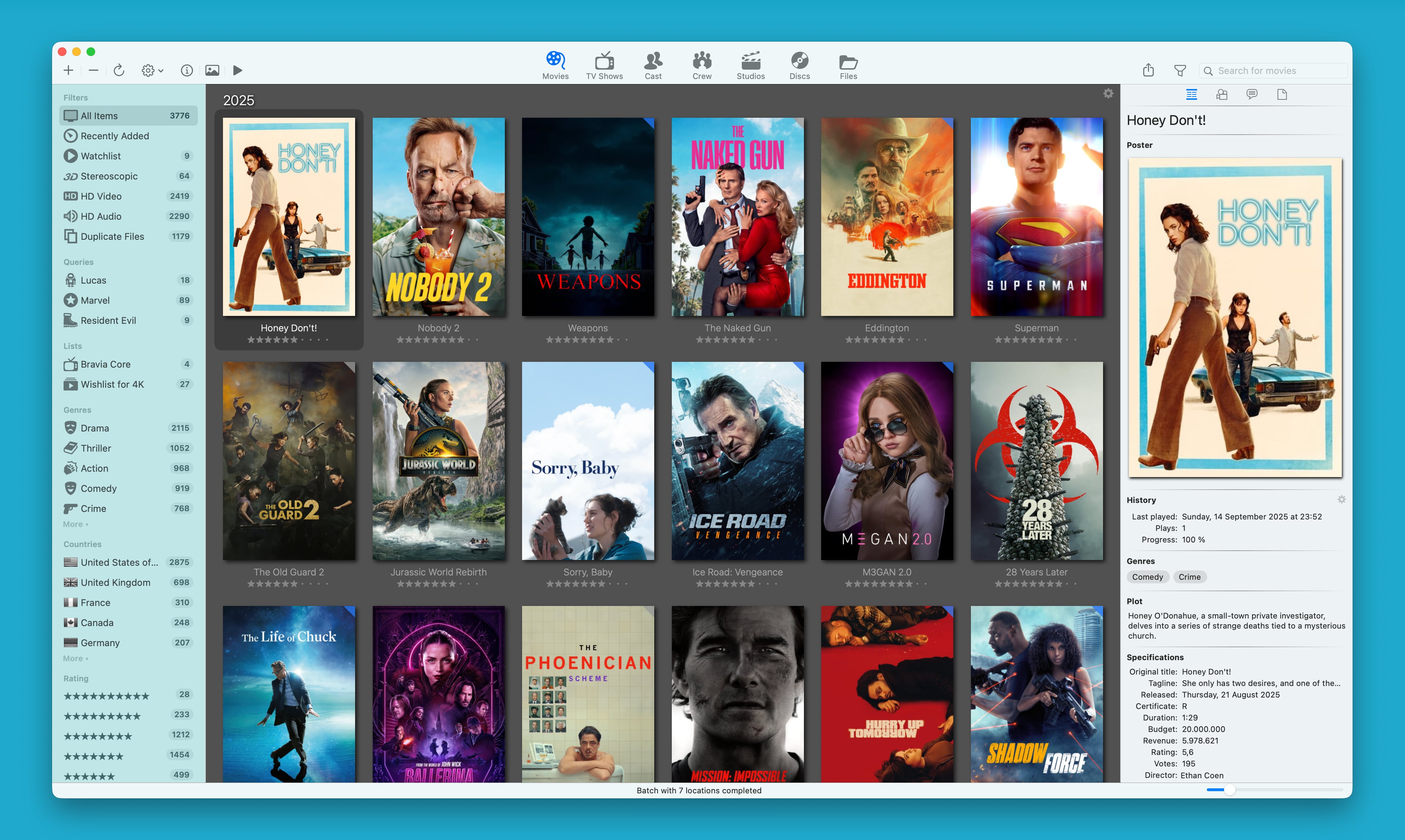
Batch refresh
With the new menu item File > Refresh Locations, multiple locations can be refreshed in one operation. When you choose this menu item, a dialog appears where you can select which locations must be refreshed. The selection you make act as default the next time you open the same dialog. After pressing the Start button, the dialog closes and the selected locations will be refreshed in the background, in alphabetical order. The progress of the background operation can be monitored in the status bar of the app. Unavailable locations like non-attached external drives are automatically skipped.
Keyboard shortcut lovers can start the dialog by pressing ⌘ Command + R, and then pressing Enter to start refreshing the selected file locations.
Note
While testing the new Batch refresh feature, we noticed that macOS 15.7 and macOS 16.1 fail to properly mount network shares after a reboot, especially when it concerns SMB file shares hosted on Windows PCs. This means that after a reboot, refreshing these shares is only possible by using the Reconnect feature. On macOS 16.1, the situation is even worse for Windows based SMB shares: refreshing always needs a Reconnect action. If Apple does not fix this in the near future, we will search for an alternative approach of getting access to network shares.
Barcode camera selector
The barcode scanner dialog can now also be used with external webcams and compatible iPhones, in addition to the already supported built-in FaceTime camera. When multiple cameras are detected when starting the barcode scanner dialog, a camera selector dropdown is presented in the scanner dialog.
An iPhone is usable as barcode camera when it runs iOS 16 later, using the same Wi-Fi network as the Mac which needs to run macOS 14 or newer. To make this work, setting Continuity Camera must be activated on the iPhone. In iOS 26, this setting is located in the AirPlay & Continuity subsection of the General main section in the Settings app of iOS. Take note that the iPhone is being used as camera, and that the actual previewing and scanning still happens in the app.
New app icon
The app has a new Liquid Glass compatible icon when installed on macOS 26 or newer. The icon supports all new app icon styling features of macOS 26 Tahoe. On older macOS version, you can show the new icon in the dock when the app runs, by changing the icon in the new Dock app icon dropdown located in the Advanced section of the app settings.
Other improvements
Some smaller improvements and changes:
- All menu items and references to
Restorea file location has been renamed toReconnect. The original menu item title sounded a bit too heavy and dramatic. - The context menus of the tv shows and season in the tv shows sidebar in the TV Shows view, has been extended with more menu items and shortcut keys.
- The Query editor has been extended with filter field Audio Language. This field is available when the Disc or File entity is selected.
- A bug has been fixed in the standard version of Movie Explorer, which prevented access to some menu items when running the app on macOS 26.1.
Downloads
Movie Explorer Pro owners can download the update for free from the Mac App Store. In case you are not yet a Movie Explorer Pro user, you can try the app for 14 days by downloading the free standard edition of Movie Explorer. The 14-Day Trial option is available via the Help menu. The trial will start immediately and will end automatically after 14 days.
- Movie Explorer standard edition: https://apps.apple.com/nl/app/movie-explorer/id802224528.
- Movie Explorer Pro: https://apps.apple.com/nl/app/movie-explorer-pro/id1096514088.