TV Shows Add-on
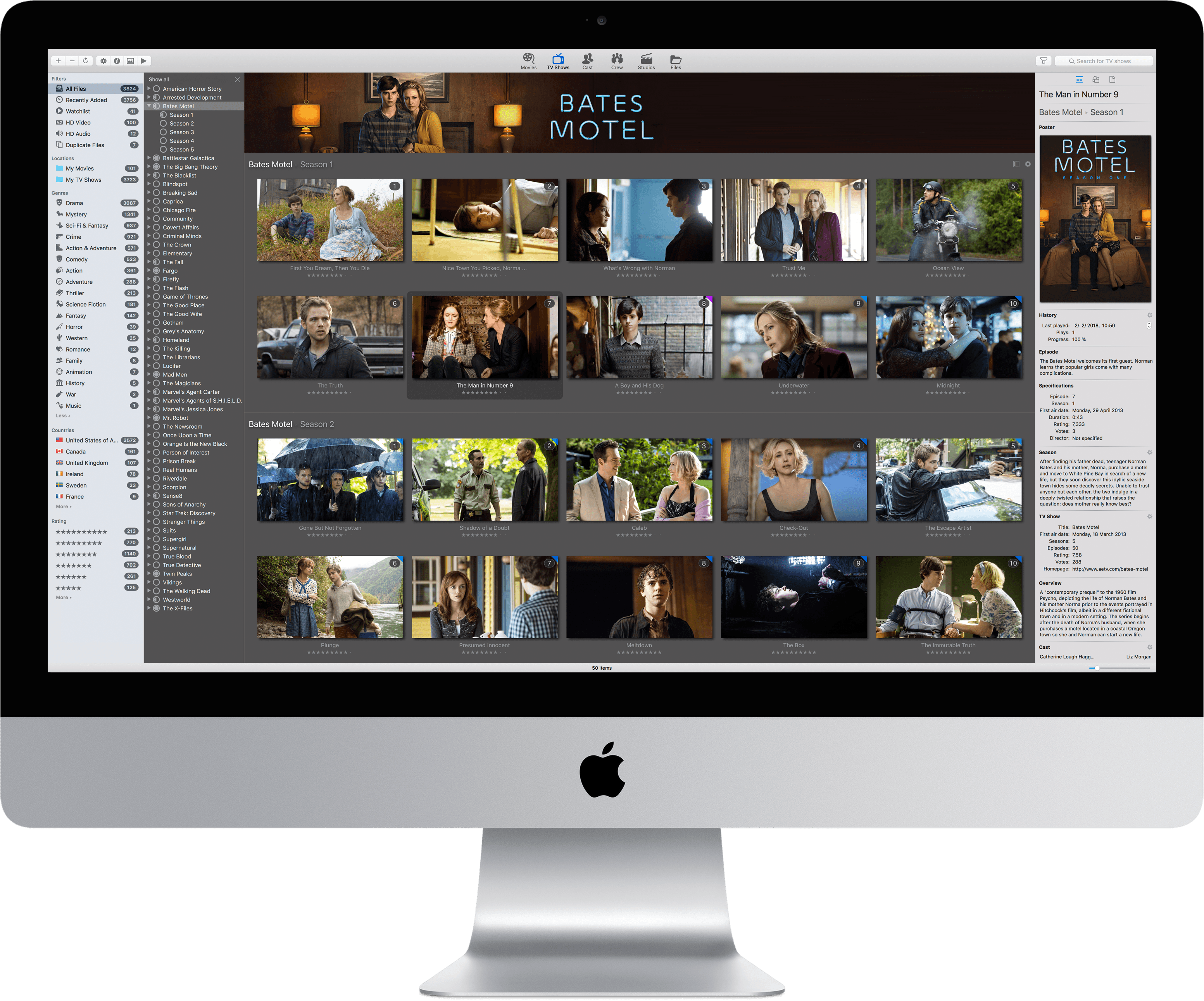
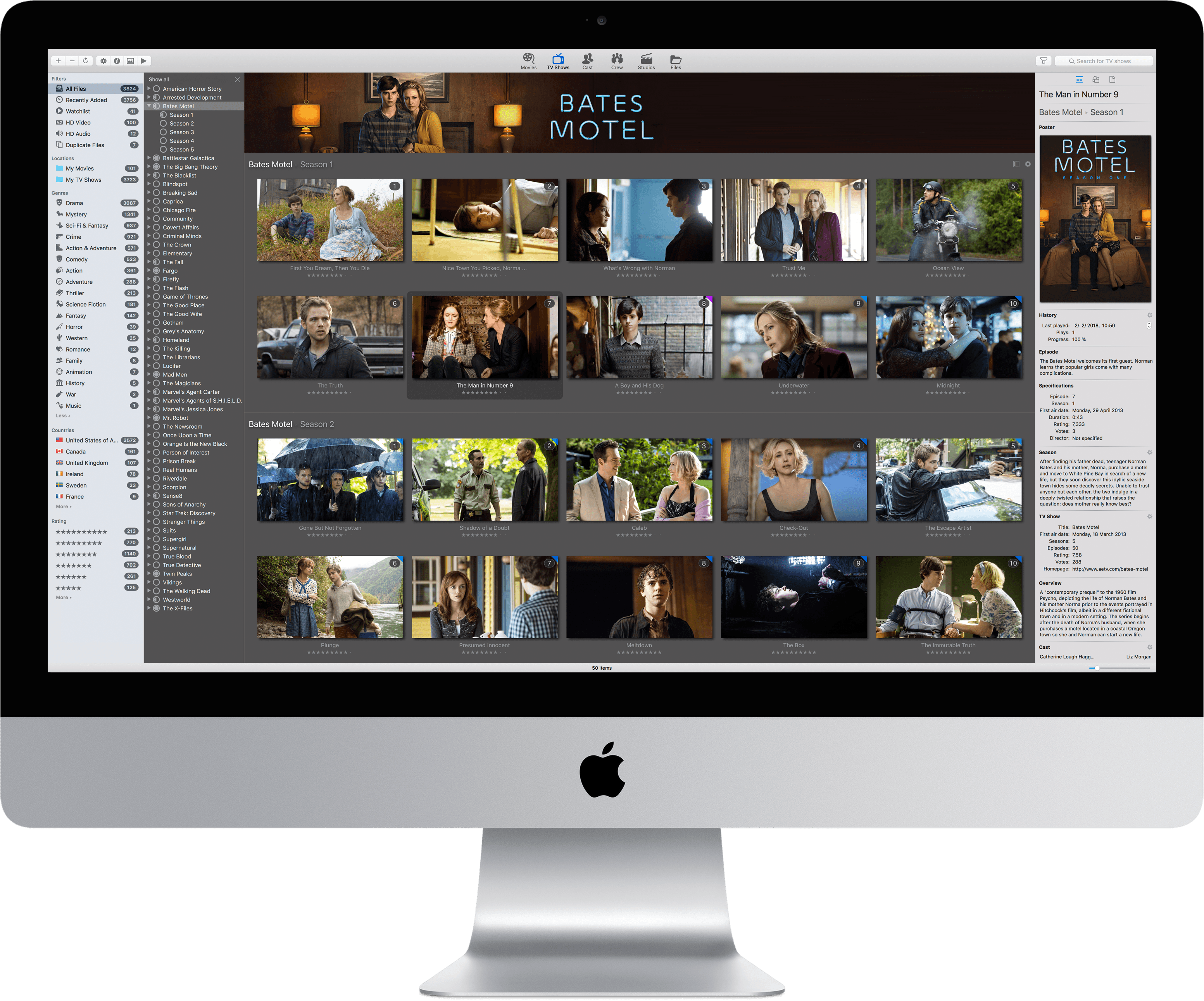
The special TV Show view shows all your TV Show files as fully resizable thumbnails, all grouped and sorted by show, season and episode. The TV Shows Sidebar let you easily navigate through all your shows and seasons. Like all other views in Movie Explorer, the TV Show view is fully searchable.
You can easily start playing an episode by double-clicking or hitting the Enter key. By using the context menu you can select the app for playing the selected episode, you can open the Info or Gallery view and you have access to the related information in IMDb and TMDb.
With watch history support you can mark episodes, seasons, shows and also movies as 'Watched' or 'Unwatched', and sync them with Trakt.
Unwatched items are easily recognizable by their blue colored mark on top of the thumbnail. The History section of the Inspector shows the last watched date, the number of plays and the play progress.
When you use media players with Trakt support, you'll see your watch activities and play progress reflected in Movie Explorer, thanks to the bidirectionally synchronisation with Trakt.
The new Watchlist feature makes it easy to track which movies and TV show episodes you'd like to watch in the future. Media items can be easily added or removed from the Watchlist by using the context menu or by using shortcut keys.
When you mark a movie as Watched then it's automatically removed from the Watchlist. The same happens with episodes, plus the next episode will be automatically added to the Watchlist. There is also a function available to perform an initial population of the Watchlist for all TV shows. All Watchlist mutations are synced bi-directionally with Trakt.
With the History filter popover menu you can filter on 'Watchlist', Watched', 'Paused' and 'Unwatched'. This filter can be used together with the existing filters and search function in all views of the main window. The History filters, especially the Watchlist filter, makes it really easy to determine which episode should be watched next or which movies are 'leftover' to watch.
The new extended scan engine automatically detects TV Show files and retrieves all relevant information like TV Show titles, seasons, episodes, first air dates and more. You can read overviews about the TV Show, for each season and for every episode.
All data is retrieved from TMDb. You can directly access this source for each individual episode by pressing Alt D on the keyboard. Because TMDb is an open data source, you're able to enhance and extend the available information. You only need to have a free TMDb account.
The Gallery panel offers you three categories of art work when a TV Show episode is selected. You can enjoy backdrops of the selected episode or artwork of the related season or you can just view the posters and artwork of the TV Show. You can toggle between these categories by using a special dropdown button on top of the window.
Important aspects of the TV Show view can be customized by using the special TV Show settings popup menu. You can configure the size of the thumbnails together with the quality of the images.
The sorting of the shows can be adjusted. If you are not interested in the episode number shown on top of the thumbnails, or don't want to be bothered with rating stars, then you can switch them off.
Last but certainly not least, you can enable support for banners, which are displayed on top of the TV Show view, if available. These banners are delivered by the fanart.tv community. Please support them by contributing your own banners and other artwork.
The TV Show module described above as an In-app purchase within the Movie Explorer app. Click on the 'In App-Purchases' menu item under the main 'Movie Explorer' menu. After buying this add-on, it will be activated immediately.
To get started, simply perform a rescan on your existing movie file locations by selecting 'Refresh' from the right click context menu. Or add a new file location if you keep your TV Show files separate from your movie files.
Click here to learn more about making In-app purchases.